Atlas Frequently Asked Questions
What is Atlas?
Atlas is your online portal to most resources you will need through the Office of International Affairs. You can access your Atlas account at atlas.iu.edu. After you have been admitted, you can use Atlas to submit financial documentation and receive your initial Form I-20 or transfer your form I-20 to IU Indianapolis.
When can I access Atlas?
You may access Atlas once you have been admitted to IU Indianapolis and have received an email with your 10 digit University ID and Limited Access PIN.
Timeline: It may take several days to receive the email with your login information after you are admitted.
Graduate students can access Atlas after they have been initially admitted into their program and the department forwards the application to the Office of International Affairs for final review.
How do I log into Atlas?
- Go to atlas.iu.edu
- Click on “New Student/Scholar Login”
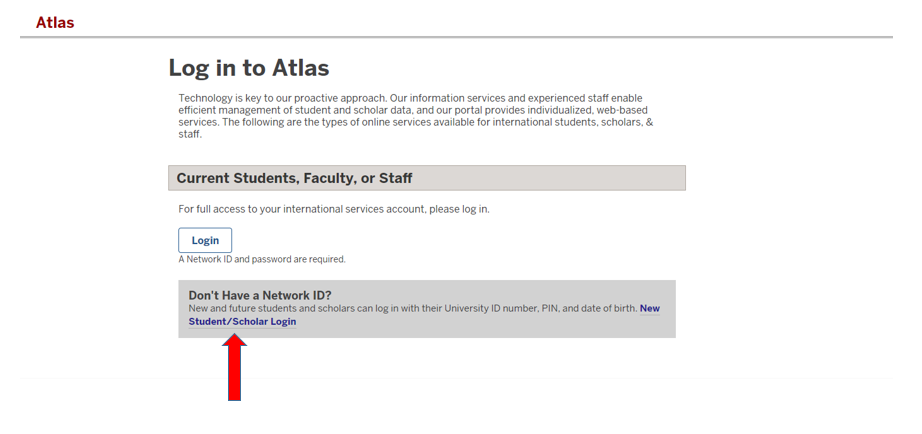
- Enter University Identification Number (UID). This will usually start with a “200,” but can also start with a “0003,” “0002,” or “0001.”’
- Enter your date of birth.
- Enter your Limited Access PIN, which can be found in the first email received from Office of International Affairs
- Login
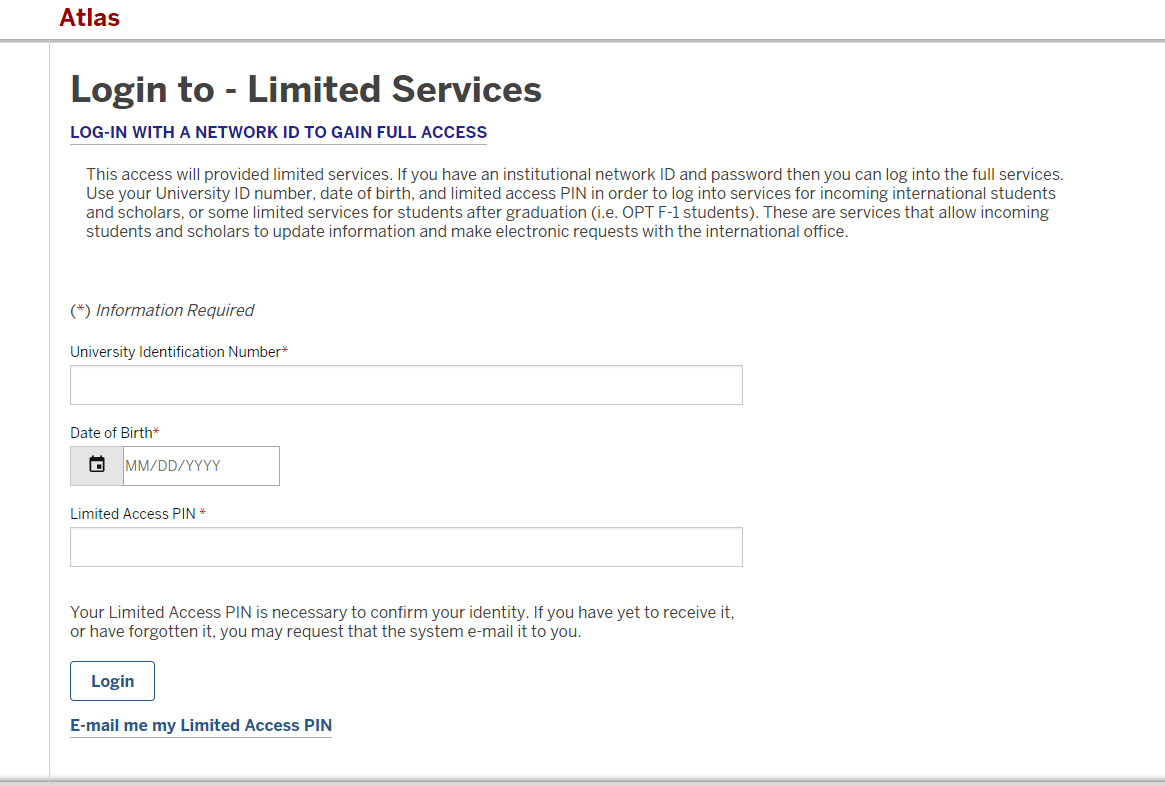
How do I find my Limited Access PIN when I cannot find an email with it?
At the bottom of the login page for Atlas (see FAQ ‘How do I log into Atlas’), you can click ‘E-mail me my Limited Access PIN.’ Enter your University Identification Number (UID) and a new PIN will be emailed to you.
Why am I unable log into Atlas?
You will not be able to log onto Atlas until you have a 10 digit University Identification Number (UID) & Limited Access PIN. Your UID and Limited Access PIN will be sent to the email account you listed on your submitted application once you have received your admission decision in Slate. It may take several days for you to receive an email with you UID and Limited Access PIN.
If you have received an email with your UID and Limited Access PIN and still cannot log on, you should first do the following:
- Check to make sure you have clicked on the "New Student/Scholar Login" link and not the Login link under the "Current Students, Faculty, or Staff" section on the Atlas login page.
- Check to make sure you are entering your UID, date of birth, or Limited Access PIN correctly.
- Check to make sure the way you entered date of birth on the online application matches what you enter on the log-in. Remember in the US, it goes: Month, Day, Year.
- If you have attempted to log on and failed three times, a new Limited Access PIN has been assigned to you. A new Limited Access PIN will be emailed to you (see FAQ ‘How do I find my Limited Access PIN’). It may take up to 48 hours to receive a new Limited Access PIN.
How do I upload documents?
- Log into Atlas (see FAQ ‘How do I log into Atlas’)
- Click on “Application” listed under the “Requests” section on the home page
How do I check my documents’ status?
-
- Go to Atlas (see FAQ ‘How do I log into Atlas’)
- Click on “Application” listed under the “Requests” section on the home page.
Once logged on to Atlas, you may check the status of individual documents submitted to the Office of International Affairs. The checklist will look different for freshman, transfer, and graduate students.
-
- The status is marked above each item listed. Examples: Optional/Required/Approved
-
How do I transfer my I-20?
- After you have been admitted, log into Atlas and complete the “Submit SEVIS Transfer In Request” form located in the “Application” link under the “Requests” section.
- After you complete the first part of the “Submit SEVIS Transfer In Request” form, it will be routed to your International Student Advisor at your current school.
- Your International Student Advisor at your current school will need to complete the second part of this form and release your SEVIS record to IU Indianapolis.
- Once steps 1-3 have been completed, then we can transfer your SEVIS record and issue you a new I-20.
